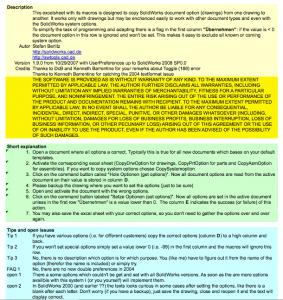I have heard this request many times so putting it up over here. The whole credit for this should go to Stefan Berlitz of http://solidworks.cad.de/ http://swtools.cad.de . Without his wonderful macro, this option might not have been possible.
Before starting the process I will strongly advice you to make a backup of the files.
- Open you part, drawing or assembly file from which you want to copy the Tool, Options> System Options /Document Properties Settings.
- Open the Excel based macro and choose the tab based on type of you file.
- In the Excel sheet, click on “Get. Options”. This will copy the Document Properties Settings for that particular file. Repeat same for System Options.
- Close the SW file.
- Now open you part, drawing or assembly file to which you want to copy these setting or overwrite their setting with these one.
- Go back to Excel sheet and click on “Set Options” for both System Options and Document Properties Settings.
Cool, enjoy with your new part, drawing or assembly file template.
Get the macro here: mac_copydoc.zip
Lot of thanks to Stefan Berlitz for sharing his macro. He has also explained how to use this macro in a much efficient way in the same excel file.
Note from SolidWorks: SolidWorks has not tested this Macro and consequently cannot be held responsible for any losses or damage, direct and/or indirect, which may be engendered by using the macro.