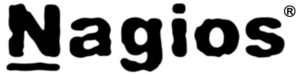
Nagios is a free, open-source tool that can be used to monitor network components and services. When it detects a problem, it can send alert messages by either e-mail or pager. It can also be configured so that only designated personnel can view status information for particular services or equipment. This tutorial will show you how to install Nagios 3 on an Ubuntu 8.10 server. Installation
Nagios3 is in the repository for Ubuntu 8.10.
Install Nagios
sudo apt-get install nagios3
You can see that it will install a number of packages to make it all work.
Once it is installed run a pre-flight check to verify it is working correctly.
Pre-Flight Check
sudo nagios3 -v /etc/nagios3/nagios.cfg
Create Nagios user
By default it should run and you should be able to login to the web interface after you create the nagios user. Move into the /etc/nagios3 directory and create a user to access the web interface.
cd /etc/nagios3 sudo htpasswd -c htpasswd.users nagios New password: Re-type new password: Adding password for user nagios
Login into nagios webpage
Now login to the web interface with http://ip_address/nagios3
You will not have all of the rights to view everything but for the purposes of making sure it all works you will see it is all running. Now you need to configure it for your settings.
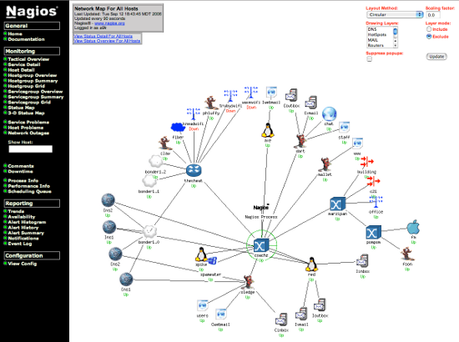
Basic Configuration
The configuration is where you will get to set up the services and hosts that you need.
Now, cd to the /etc/nagios3 directory.
cd /etc/nagios3
Here you will see the base file nagios.cfg. The additional configuration files are located in conf.d.
contacts_nagios2.cfg generic-service_nagios2.cfg localhost_nagios2.cfg extinfo_nagios2.cfg host-gateway_nagios3.cfg services_nagios2.cfg generic-host_nagios2.cfg hostgroups_nagios2.cfg timeperiods_nagios2.cfg
Check the "timeperiods_nagios2.cfg" file to define different time periods for when you want certain functions to happen. Here’s an example:
# Time periods
# All times are valid for all
# checks and notifications
define timeperiod{
timeperiod_name 24×7
alias 24 Hours A Day, 7 Days A Week
sunday 00:00-24:00
monday 00:00-24:00
tuesday 00:00-24:00
wednesday 00:00-24:00
thursday 00:00-24:00
friday 00:00-24:00
saturday 00:00-24:00
}
define timeperiod{
timeperiod_name 8×5
alias 8 Hours A Day, 5 Days A Week
monday 08:00-16:00
tuesday 08:00-16:00
wednesday 08:00-16:00
thursday 08:00-16:00
friday 08:00-16:00
}
Check, the "contacts_nagios2.cfg" file. This will define the types of notifications that individuals and groups will receive, and when they will be contacted.
# Contacts–Individuals and Groups
define contact{
contact_name greg
alias Nagios Admin
service_notification_period 24×7
host_notification_period 24×7
service_notification_options w,u,c,r
host_notification_options d,r
service_notification_commands notify-by-email
host_notification_commands host-notify-by-email
email greg@localhost
}
The email account that you add for the Nagios Admin should be your main email account as this will be used to send you information.
# contact groups
# Nagios only talks to contact groups, not individuals
# Members must be Nagios users, alias and contact_group
# are whatever you want
define contactgroup{
contactgroup_name admins
alias Nagios Administrators
members greg
}
In this file, each person who is to be a contact must have his own "define contact" section. Each person must also be a member of a "contactgroup". Also, each person who is to be a contact must have a system account on the Nagios server, have a Nagios password, and be a member of the "nagios" group. (This group will be created automatically when you install Nagios.)
sudo useradd -m -G nagios greg
If you haven’t yet created the Nagios password database, you’ll use the "htpasswd" command with the -c option to create the new file.
sudo htpasswd -c /etc/nagios/htpasswd.users nagios
If the database has already been created, and you just want to add a new user to it, then omit the -c option. You can also add a line into the file using this script http://home.flash.net/cgi-bin/pw.pl

